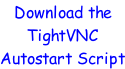A quick step-
1. Preparing an SD card
Download the latest Raspbian “Jessie” Image.
Write the Raspbian image to a 4GB (8GB is much better) (micro)SD card using Win32DiskImager.
2. The first boot up
Insert the freshly created (micro)SD card with the Raspbian Image.
Connect the Raspberry Pi to the network, and connect the power.
Find the Raspberry Pi on the network and SSH to it (using PuTTY or similar).
→ Username: pi
→ Password: raspberry
Use raspi-
→ Change your password!
→ Change your hostname to something unique.
→ Expand root partition to fill the (micro)SD card -
→ Change memory split to 32MB (the default is 64MB).
3. Update the Raspberry Pi
Reconnect and update the system:
→ sudo apt-
→ sudo apt-
Reboot!
→ sudo shutdown -
4. Install and set up VNC
Install the TightVNC server software:
→ sudo apt-
Run TightVNC and set a password:
→ /usr/bin/tightvncserver
Connect to the Raspberry Pi with a VNC client:
→ VNC://<IP Address>:1
#!/bin/sh
### BEGIN INIT INFO
# Provides: tightvncserver
# Required-
# Required-
# Default-
# Default-
# Short-
### END INIT INFO
# Set the USER variable to the name of the User that starts tightvncserver.
export USER='pi'
eval cd ~$USER
case "$1" in
start)
su $USER -
echo "Starting TightVNC server for $USER."
;;
stop)
pkill Xtightvnc
echo "TightVNC server stopped!"
;;
*)
echo "Usage: /etc/init.d/tightvncserver {start|stop}"
exit 1
;;
esac
exit 0
5. Configuring TightVNC to Autostart
Create the autostart script "/etc/init.d/tightvncserver" (see below):
→ sudo nano /etc/init.d/tightvncserver
Change the script so it is owned by root (standard for init files):
→ sudo chown root:root /etc/init.d/tightvncserver
Make the script executable:
→ sudo chmod 755 /etc/init.d/tightvncserver
Add the script to the default runlevels:
→ sudo update-
Reboot to make sure it's all works:
→ sudo shutdown -




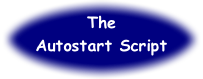








6. TightVNC Autostart Script Properties
pi@modelb+ ~ $ ls -
-
Warning!
If the TightVNC Autostart Script is not exactly 645 bytes long, or the update-