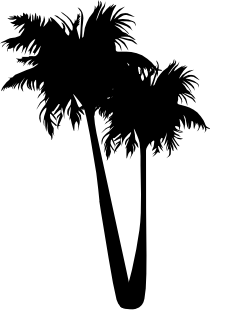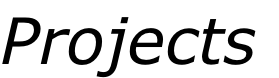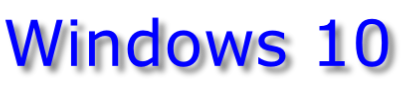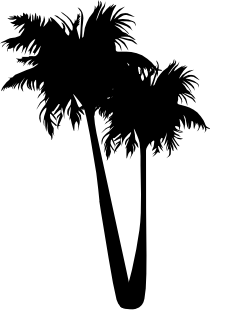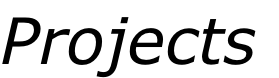
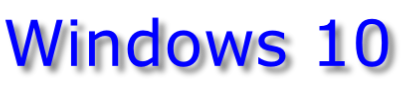
An Easy Migration - Yes
Windows 10 has arrived, and you have either upgraded or are staying with your various perfectly working Windows 7 and 8.1 machines you have.
What I achieved were “fresh” installs of Win 10, without all the baggage of manufacturer installed Windows previous.
My Final Solution…
- A Netbook and a Laptop, both with SSDs, were migrated to Windows 10!
- Backup the current System to an image, just incase you want to go back..
I’ve used Macrium Reflect Free for this. Does the job quickly and easily. - Using the Windows 10 Media Creator tool create a USB flash drive upgrade.
- Boot from the Windows 10 USB flash drive.
- Install Windows 10 - Select your edition (32/64 bit) and wipe the target SSD.
- You can skip several “opportunities” to enter a valid Windows 10 product key if you this is a rebuild of a previous Windows 10 - it will re-activate itself later.
- Or enter your Windows 10 licence keys if you have it.
- During the free period, the Windows 10 installer accepted genuine Windows 7 and Windows 8 licence keys.
- Mostly drivers were ok, apart from a few special features my laptop had.
I found the the Windows 8 drivers worked for these devices. - Work with Windows 10… it is different but not bad, if the privacy issues do not bother you to much (and a lot of them can be disabled anyway).
Extracting Your Windows 10 Key
Easy to do if you like to backup these things.
It appears that the the encryption algorithm is not incredibly complicated - I must write a small Python Script to decrypt it, just for a bit of fun!
Windows 10 is here to stay...